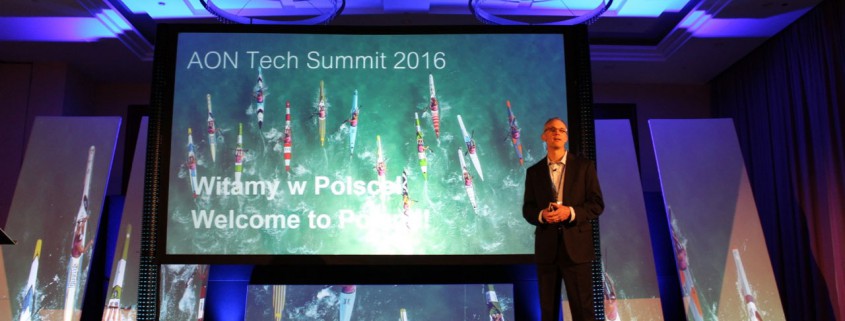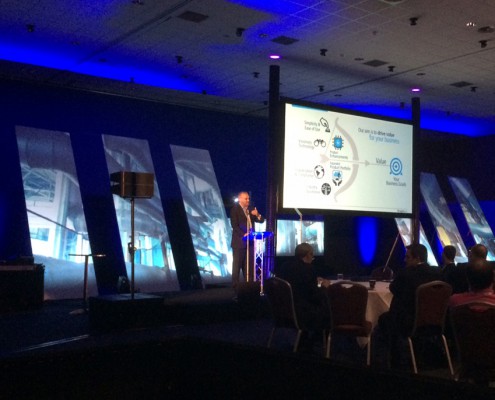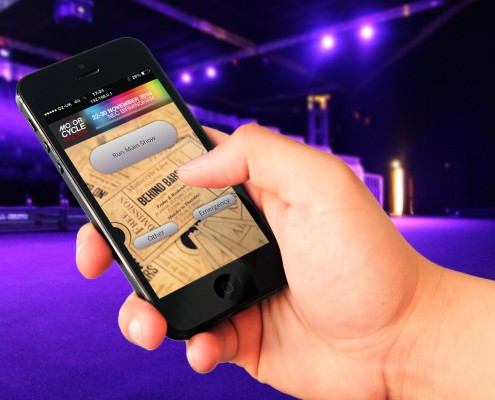How to Record Live Presentations
We�re often asked how to record live presentations, so that our clients can share with those who were unable to attend or those who want to view again.
In response to this, we use Atomos Ninja-2 recorders, which captures a slideshow�s content with a presenter�s commentary. This requires very little (if any) post-production work, saving both time and money. It works particularly well for small events, or on larger events with multiple �breakout sessions�.
A slightly more elaborate set-up can incorporate live camera footage of the presenter into the final video. For this, we use two Atomos recorders: one for capturing the slideshow and one for the camera, with both taking live audio feeds from the mixing desk. The editing takes considerably longer, as the editor must choose whether to display the slideshow or live camera.
The final videos can be made available online�either directly by the client (we send them the video files) or hosted through a website such as Vimeo. This makes the videos easily accessible for online streaming and download.
The technical bit:
Atomos Ninja-2 can record in Apple Pro-Res HQ, Apple Pro-Res 422, or Apple Pro-Res LT formats.
We recommend recording slideshows in Pro-Res LT, which results in smaller file sizes (particularly when filming for a day or more). When creating a slideshow/audio video we drop the frame rate of the slideshow to 5fps (frames per second) since it is not necessary to have it any higher and it will speed up the rendering process. However, if we�re incorporating camera footage, we want the frame rate to match, so recommend 25fps.
For camera capturing, we use Pro-Res HQ as we want maximum quality footage. This extra quality can be particularly useful if we have to crop, zoom in or modify footage during post production.
We use 1TB SSD drives for capturing�which provide ample disk space�and we backup the drives at the end of each day of recording. The Atomos recorders are each supplied with a �master caddy dock�, which connects via USB to a computer (and means you don�t need an SSD drive reader).